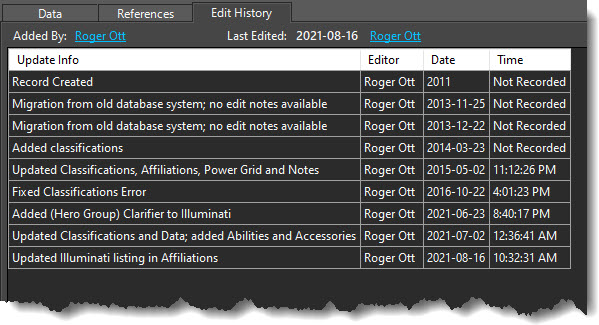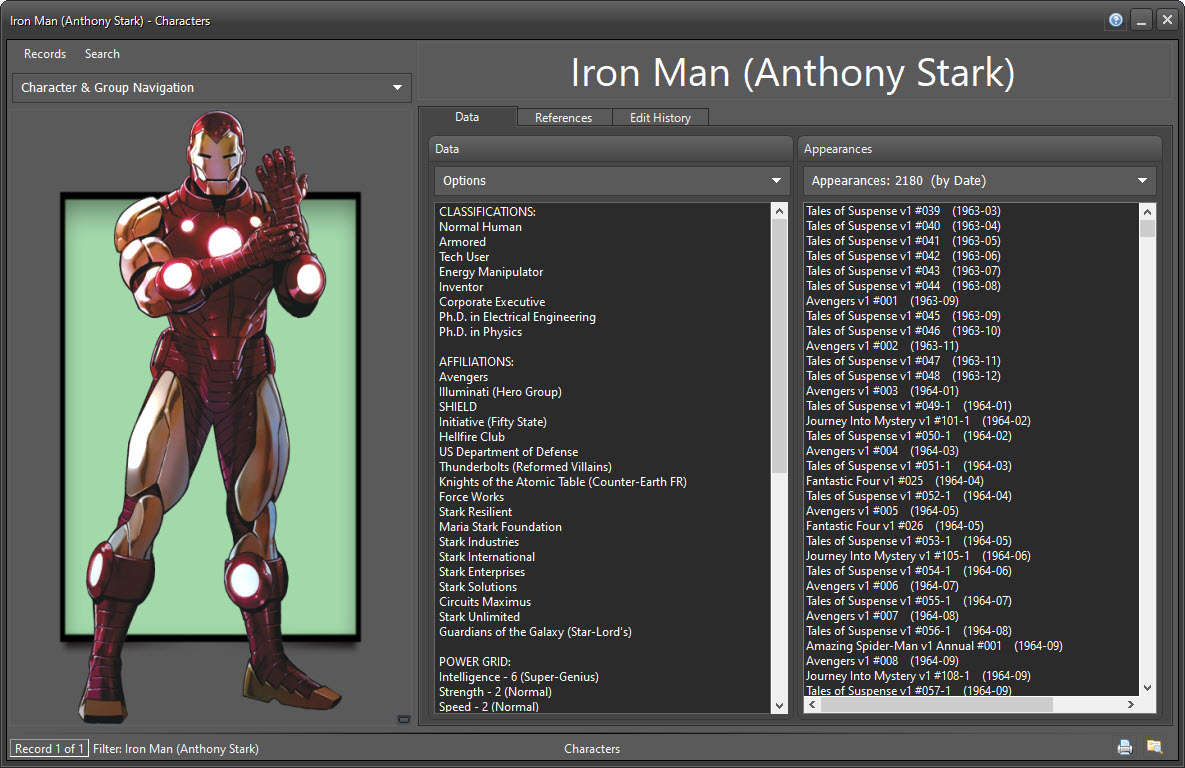
CHARACTERS & GROUPS
The Characters
& Groups window works in conjunction with the Issues &
Stories window to provide quick and detailed information about individual characters, teams, races, and
organizations.
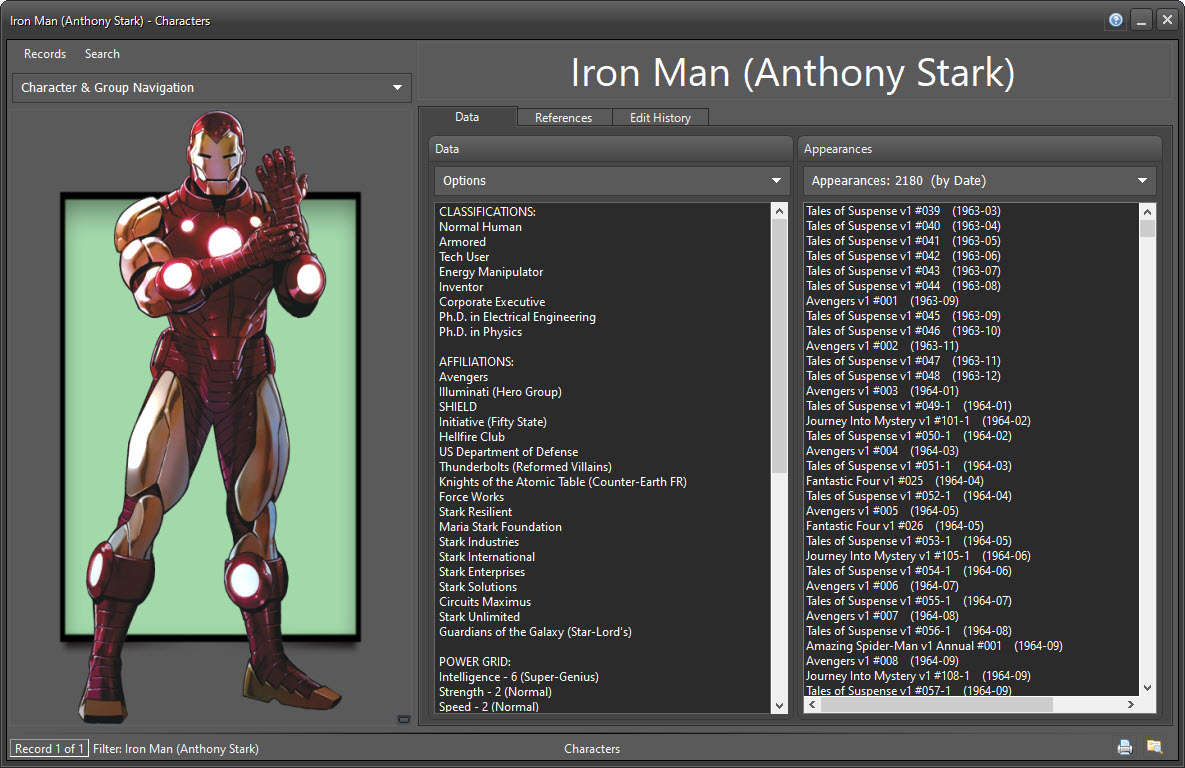
At the bottom right of the main image, click on the tiny button to display additional images.
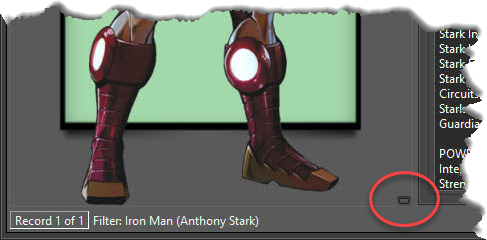
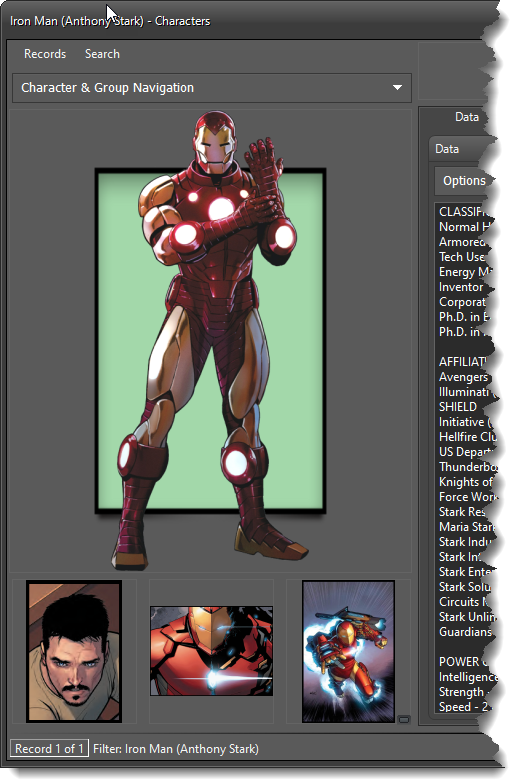
Double-click on an image to view full-size in a new image window. Click on the tiny button again to hide the additional images.
DATA TAB - CHARACTER DATA
Characters Classifications, Affiliations, Power Grid stats, Abilities/Accessories, and Relations are available in the Data group box
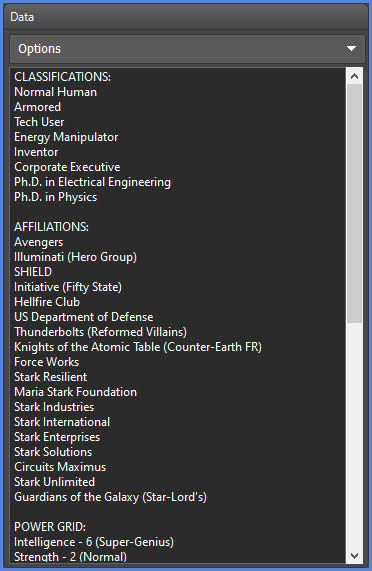
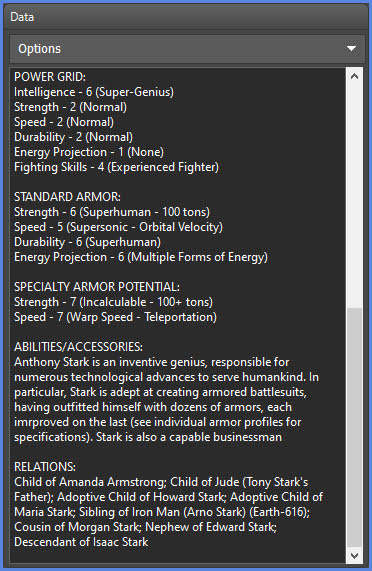
Click on the down arrow on the Options bar to reveal Data Search and Multi-Search buttons. See the Manipulating Data topic for more details.
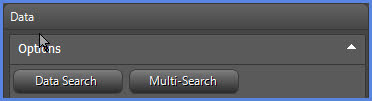
DATA TAB - APPEARANCES
By default the appearances listing shows all indexed issues containing the subject entry (ie. Iron Man (Anthony Stark). This includes BTS (Behind the Scenes), FB (Flashback), MO (Mention Only), and VO (Voice Only) appearances, but excludes alternate versions and identities.
NOTE: Prior to CBI version 3.4, this would include alternate reality versions, such as Iron Man (Anthony Stark) (Earth-982) by default. Querying code has been restructured for version 3.4
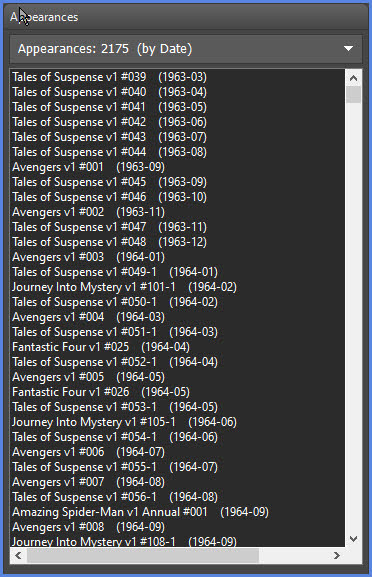
Double-click on a story in the list to open it in a new Issues window.
Right-Click the Appearances list for additional menu options:
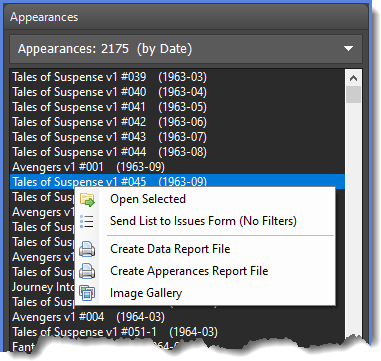
Click the Send List to Issues Form (No Filters) link to open a new Issues window with all Iron Man (Anthony Stark) appearances for detailed viewing.
Create Data Report File will create a report text file with all record data.
Create Appearances Report File will create a report text file with ONLY the appearances listing.
Image Gallery will open an image gallery of all issues listed. WARNING: Long issue lists may considerable time to load.
APPEARANCE FILTERS
Click on the down arrow on the Filter Bar above the appearance list:
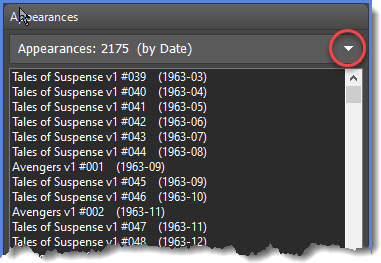
This will reveal a panel of Appearance Filters:
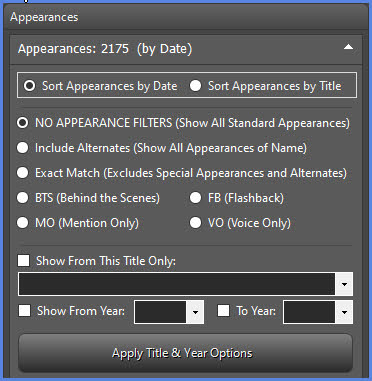
The appearance listing defaults to Sort Appearances by Date, which sorts the appearance listings by comic book cover dates. To sort the list by comic book title, click the radio button for Sort Appearances by Title. The Appearances list will update automatically, and the header will reflect the sort option, as shown below:
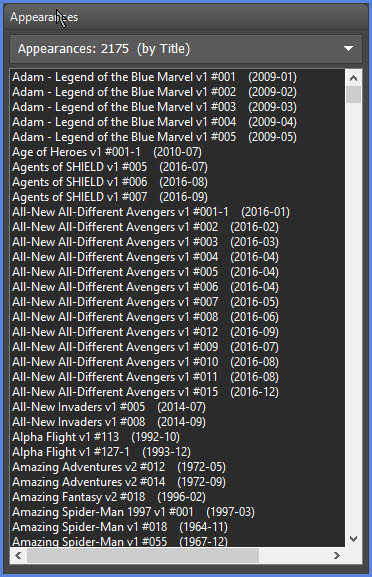
INCLUDE ALTERNATES
Clicking the Include Alternates radio button will show ALL appearances, including BTS, FB, MO, VO, as well as alternate reality versions of the character/group.
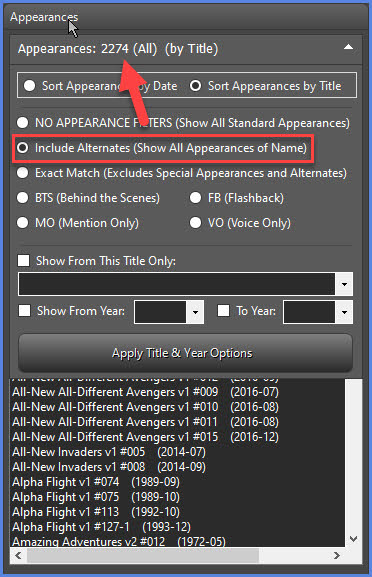
EXACT MATCH
Clicking the Exact Match radio button will EXCLUDE special appearances (BTS, FB, MO, VO) and also EXCLUDE alternate characters/groups, showing only full appearances of a character/group.
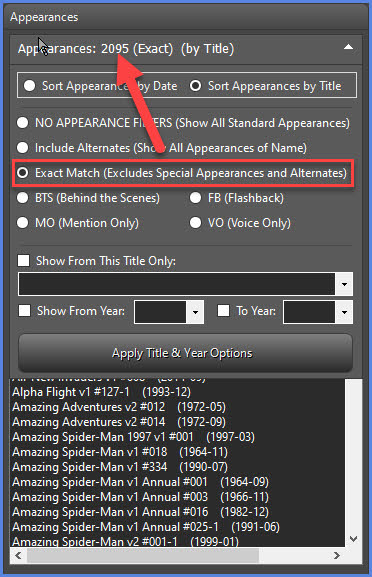
SPECIAL APPEARANCE TYPES
Because special appearance types can be noted in the Issues & Stories listings, options are available to filter and display those appearance types.

Only one radio button can be chosen at a time. If you chose BTS (Behind the Scenes) , the result list would filter down to show just appearances where Iron Man (Anthony Stark) appeared behind the scenes.
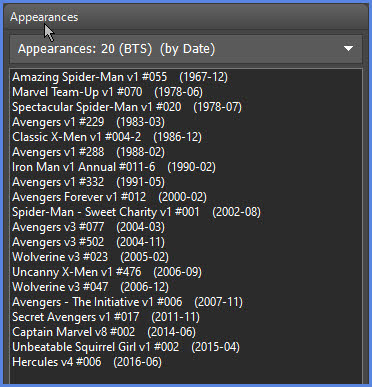
Check to fill the dropdown with all indexed titles the character
has appeared in. Then choose a particular title from the list, in this
case, Avengers v1.
to fill the dropdown with all indexed titles the character
has appeared in. Then choose a particular title from the list, in this
case, Avengers v1.

Click on  to refresh
the Appearances list to only show stories in Avengers v1 where Iron Man
(Anthony Stark) appeared.
to refresh
the Appearances list to only show stories in Avengers v1 where Iron Man
(Anthony Stark) appeared.
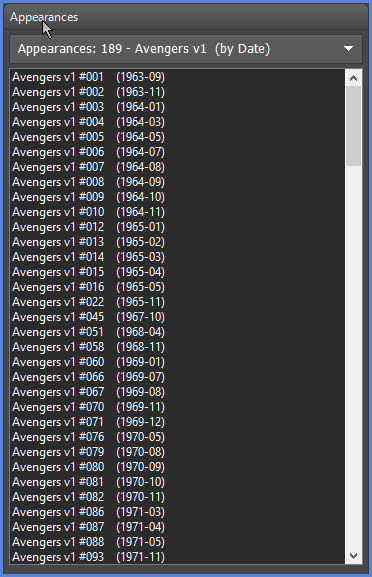
Title filtering can also be used in conjunction with the Special Appearances radio buttons to filter the results even further. Below is the result of searching for Iron Man's Behind the Scenes (BTS) appearances in Avengers v1:
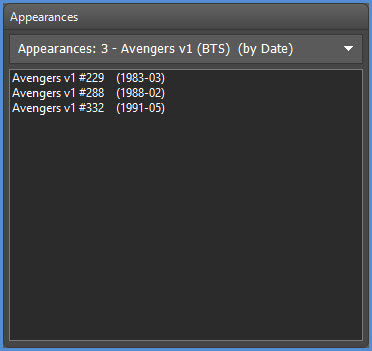
Check  and choose a year (i.e. 1971) from the
dropdown, then click
and choose a year (i.e. 1971) from the
dropdown, then click  to show stories from 1971 where Iron Man
(Anthony Stark) appeared.
to show stories from 1971 where Iron Man
(Anthony Stark) appeared.
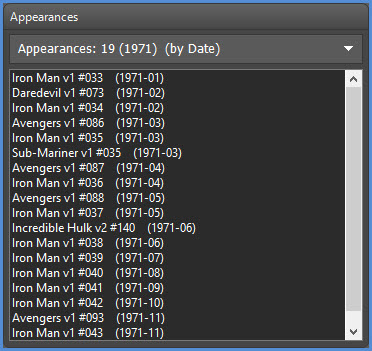
Check the To Year checkbox and select a year from the secondary year
dropdown, the click  to filter a date range (i.e. 1971 -
1978)
to filter a date range (i.e. 1971 -
1978)

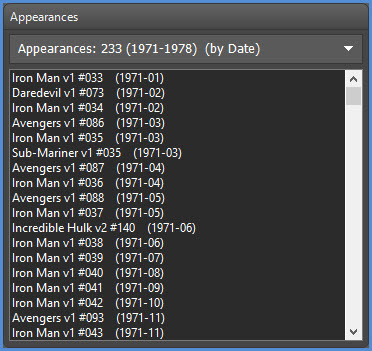
Title and Year filters can be used together for even more precise results. For instance:
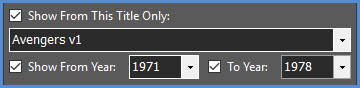
The filtered result would be:
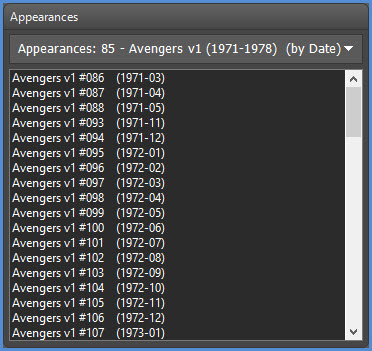
TIP: To find all appearances of a particular character, search for their alter ego (real name). For instance, Hank Pym has had several different costumed identities since his introduction. To find all of his appearances, regardless of identity, find Hank Pym in the characters list, check the Include Alternates radio button, and you'll also get appearances for Ant-Man, Giant-Man, Goliath, Yellowjacket, Doctor Pym, and Wasp.
REFERENCES TAB - RELATED CHARACTERS & GROUPS and RELATED LOCATIONS & ITEMS
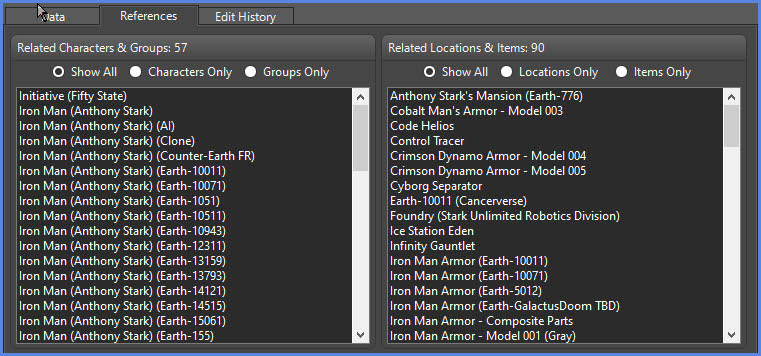
Records related to the subject entry are displayed in clickable listboxes. Double-click to open an entry in a new window.
Clicking on the filtering radio buttons will automatically update the lists accordingly.
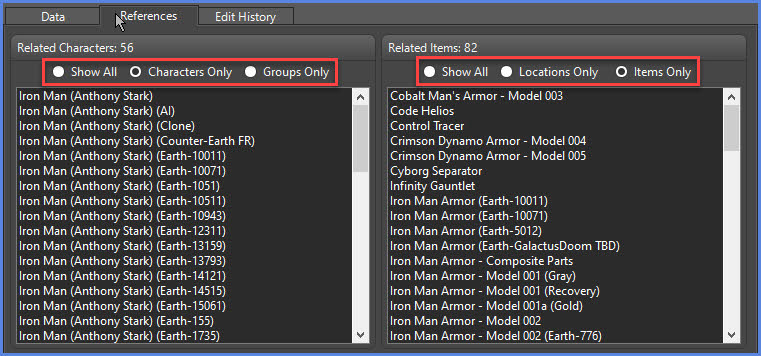
Right-Click menu options allow you to open the Related Characters & Groups entry in the current window or a new window, and allow you to view the subject image, or a gallery of all images in the list. You can also save the Related Characters/Locations list to a report text file that will be saved in the Comic Book Index Data folder.
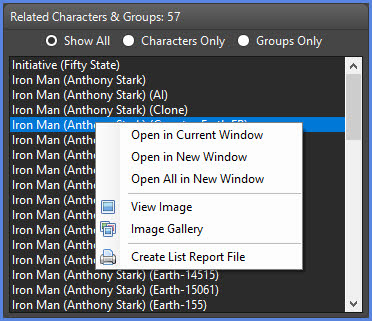
REFERENCES TAB - REFERENCES
References to specific issue are displayed on the References tab. Here you will find links to specific issues of importance to the character. External website links can also be added as well. Click on the issue name or website URL to access them. Below are reference links to Green Goblin (Norman Osborn):
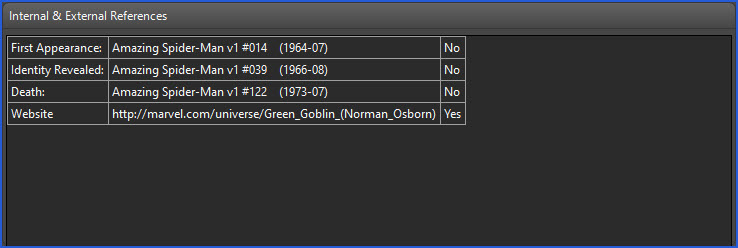
EDIT HISTORY TAB
Edit History is also available for viewing. This will contain a listing of all edits done to the current record. The initial record creator and whoever last edited the record are available as links that will show all records created or edited by the current editor in a new window.